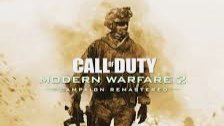So if you did search for COD Modern Warfare 2: How Do I See Enemies Better, then you’ve probably arrived at the right channel.
With the recent arrival of Call of Duty Modern Warfare 2 on differing gaming platforms, there’s every possibility that many players are thinking it out on how to unlock all the necessary weapons. And collect all the available camo skins in MW2.
You’d remember that when the game was initially released, glitches, bugs and errors were the order of the day thereby projecting fans to a state of utter disenchantment.
However, with the advent of COD MW2, players are now showing appetency, clamoring for the graphics and apparency of the game. Asides checking out the physical look and graphics, players occasionally miss out opponents despite them being in a visible or close range.
So if peradventure you’ve encountered such a problem and you’re looking for a possible fix that would enable you look and see enemies better in COD MW2. Here’s a brief but comprehensive guide on how to get it done using the required graphics settings.
Read Also: COD Modern Warfare 2: How To Activate Or Earn Perks
Settings to See Enemies Better in MW2 For PC & Console

If you’re looking for a possible fix that would enable you see enemies better in COD MW2, here’s the best settings for PC and Console. This settings would probably enable you to make enemies more visible in MW2 (Modern Warfare 2) without hassles.
How To make Modern Warfare 2 Look Better
Interface
° Color Customization:
• Color Filter – Filter 2
• World Color Intensity – 80 to 85
• Interface Color Intensity – 100
° Interface Element Colors
• HUD Color Palette – Tritanopia
• Choose Player colours according to preference.
Modern Warfare 2 Best Graphics Settings
Graphic Settings
° Display:
• Display Mode – Fullscreen Exclusive
• Brightness – 50 to 60
° High Dynamic
• Range: (Only PC)
• HDR – OFF
° Quality
• Global Quality:
• Render Resolution – 100
° Details & Textures:
• On-Demand Texture Streaming – OFF (Only Console)
• Particle Quality – High
° Shadow & Lighting:
• Shadow Map Resolution – LOW
• Screen Space Shadows – OFF
• Spot Shadow Quality – Low
• Cache Spot Shadows – ON
• Spot Cache – Low
• Cache Sun Shadows – ON
• Particle Lighting – LOW
• Ambient Occlusion – OFF
° Post Processing Effects:
• NVIDIA Reflex Low Latency – ON + BOOST or ON (Only PC)
• Depth of Field – OFF
• FidelityFX CAS – ON
• FidelityFX CAS Strenght – 100
• World Motion Blur – OFF
• Weapon Motion Blur – OFF
• Film Grain – 0.00
° VIEW
° Field of View:
• Field Of View [FOV] – 120
• ADS Field Of View – AFFECTED (Only Console)
• Weapon Field Of View – Wide (Only Console)
• Vehicle Field Of View – Wide (Only Console)
° Camera:
• 1st Person Camera Movement – 50%
• 3rd Person Camera Movement – 50%
That’s it on How To Look & See Enemies Better in COD Modern Warfare 2.