Have you encountered Cheat Engine runtime error (at 102:176) on Windows 10, 11 or above and you’re looking for possible ways to resolve it? You’ve probably come to the right channel. In here’s a brief guide on how to Fix Cheat Engine Runtime Error (at 102:176).
Referencing a tool coded to enable programmers hack or modify computer games, Cheat Engine is a program that allows users scan the memory of running games. The software works in such a way that it identifies some specific values that are prune to modification.
For the unacquinted, Cheat Engine offers a plethora of sparkling attributes; from disassembling to memory scanning, and debugging. It also features a simple but user-friendly interface as well as a trainer maker for the creation of custom cheats.
Furthermore, the program is normally used to increase a player’s health, in-game currency, ammunition and more. Through the use of Cheat Engine, you can obtain a better advantage, thereby instituting a change in the way things are done in the game.
Now let’s assume you attempted to sideload the tool on your PC but was greeted with a runtime error, then here’s a comprehensive guide on how to fix Cheat Engine runtime error (at 102:176).
Read Also: How to Fix GTA 5 Script Hook V Critical Error
Cheat Engine runtime error (at 102:176): How to Fix
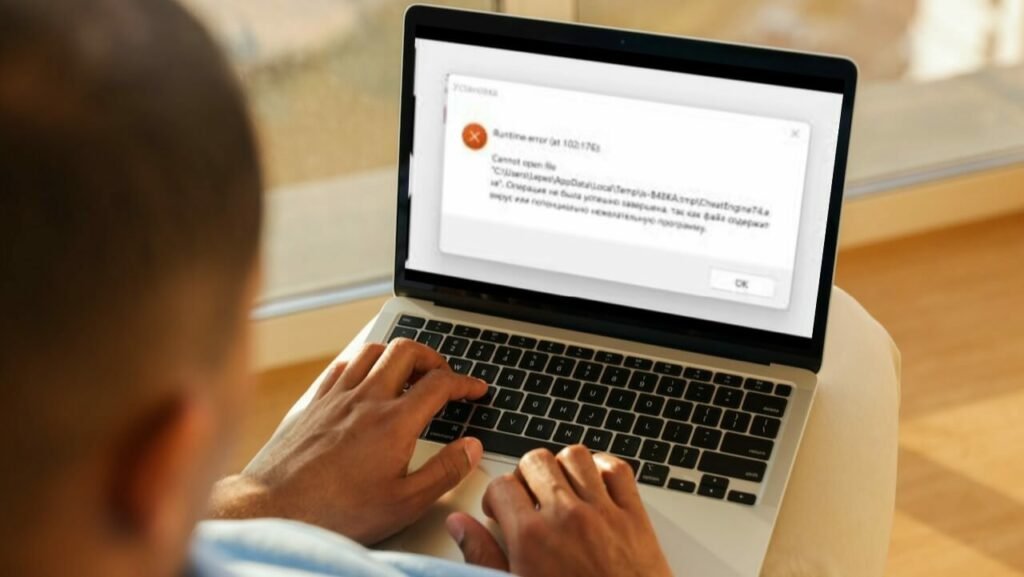
Peradventure you’re seeking for how to resolve the runtime error (at 102:176) on your device during the installation of a Cheat Engine, here are the possible ways to fix the problem;
Runtime error (at 102:176):
Cannot open file
"C:\Users(my name)\AppData\Local\Temp\is-B48KA.tmp\CheatEngine74.exe". Operation did not complete succesfully because the file contains a virus or potentially unwanted software.
• Run the installer as an administrator
Cheat Engine runtime error at (102:176) can be resolved just by running the installer as an administrator. This process grants the installer all the required permissions to administer some alterations during the installation of Cheat Engine on your system. To achieve this aim;
First, right-click on the Cheat Engine installation file (cheatengine.exe).
Next, select “Run as administrator” from the drop-down options that pops up.
• Check your system requirements
Another possible way of fixing the Cheat Engine runtime error (at 102:176) is by checking if your computer meets the minimum system requirements for a Cheat Engine. So run a scrutiny on your system and verify whether you have a sufficient hardware specifications as well as a compatible OS.
• Disable antivirus software
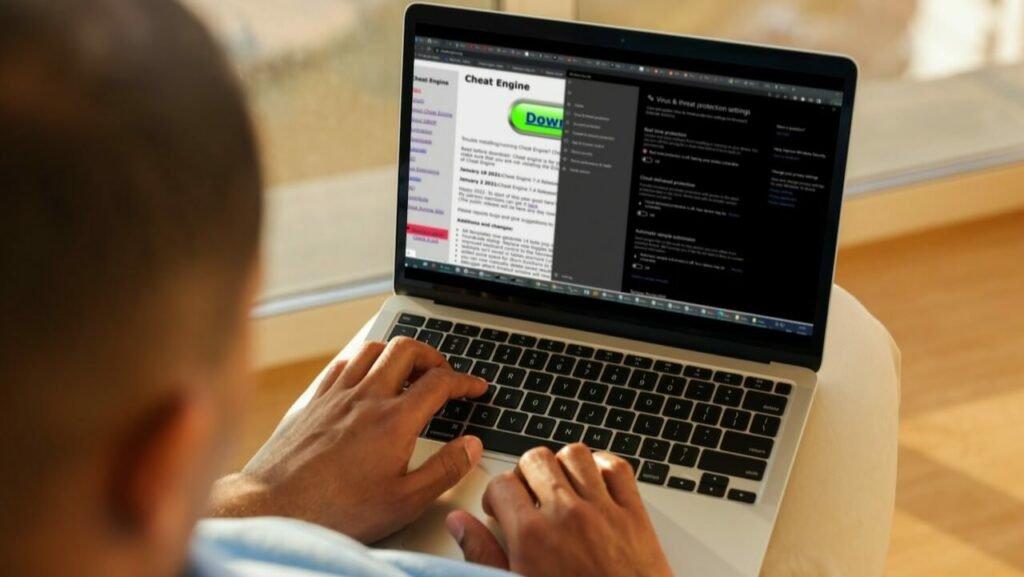
Assuming you’re still encountering the runtime error even after running the program as an administrator, you can
One other possible way to resolve cheat engine runtime error (at 102:176) is to disable any antivirus software running on your device temporary. Security softwares and other similar tools occasionally blocks the installation apps and in the case of the cheat engine, triggers a runtime error. With that said, here’s how to disable the antivirus on your Windows PC;
To begin, open the Start menu, then click on the gear icon to open the “Settings” app.
While in the Settings window, click on “Update & Security.”
Now, from the left sidebar, select “Windows Security.”
Next, in the Windows Security window, click on “Virus & threat protection”.
While at the “Virus & threat protection settings“, click on “Manage settings“.
Lastly, turn off the toggle switch under “Real-time protection” to disable Windows Defender for a while.
• Update your system
Ensuring your system is up to date can help resolve compatibility issues and proffer fixes for runtime error during cheat engine installation. So verify if your operating system is running on the latest updates and patches of your device.
• Download a fresh copy of Cheat Engine
You have to ensure you download Cheat Engine from the official website at (https://www.cheatengine.org/). This is to enable you have a reliable installer. You do know that downloading Cheat Engine from a third-party website attracts the installation of corrupt files.
• Clearing or deleting Temporary files
The last fix we admonish you check out involves resolving the cheat engine installation glitch by clearing or deleting temporary files from your system. To do so, you can make use of the Disk Cleanup tool or a third-party cleaning software to remove unwanted files constituting problem on your device.
Final Words
So the above guide basically consist the known ways to resolve Cheat Engine runtime error (at 102:176) on Windows 10, 11 and beyond.
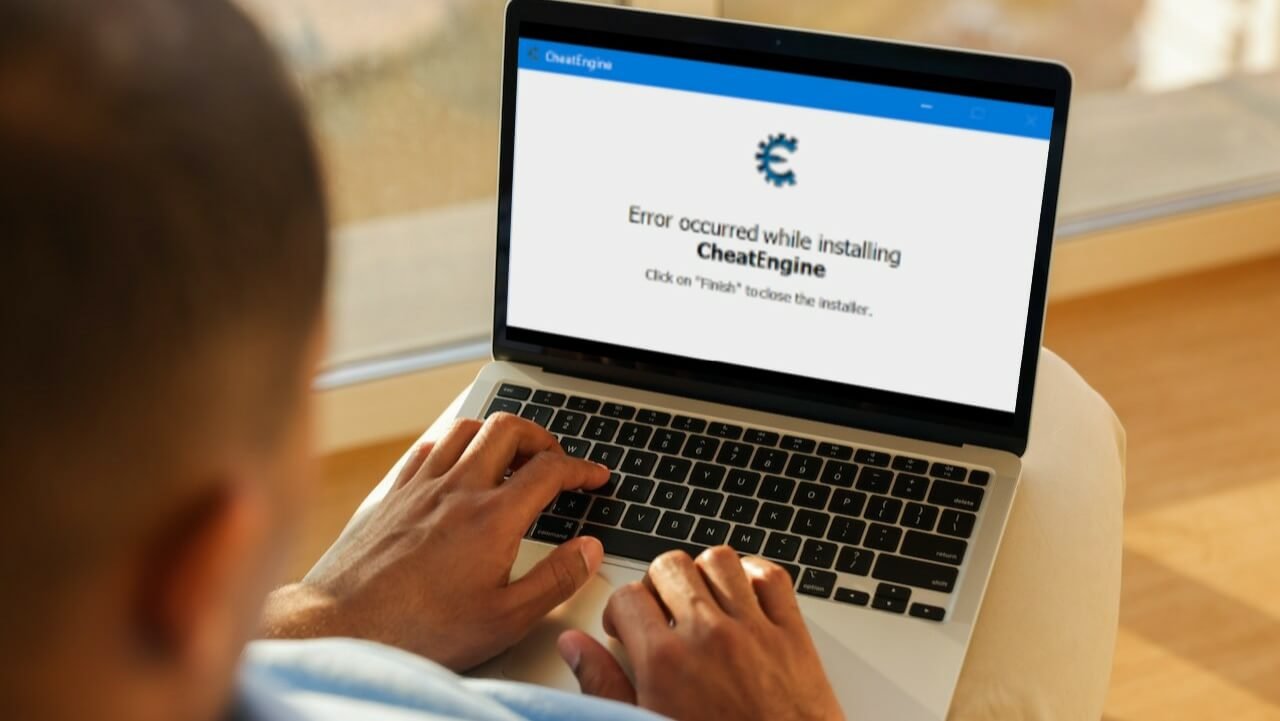



You actually made it appear really easy along with your presentation, however I find this matter too be really one thing that I think
I might understand. It kind of feels too complex and extremely broad for me. I’m taking a look forward in your nerxt post,
I’ll attempt to get the hang of it!