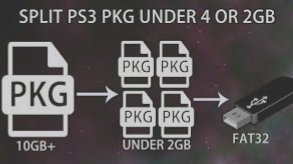Do you intend knowing how to Use PS3 PKG Splitter? You have come to the right channel, here’s a guide on the best PS3 PKG Splitter: how to use it in splitting large PS3 game files to smaller units with ease.
Owing to the great turnaround in the way things used to be, Technological breakthrough did instigate the emanation of a near to real, highly immersive and larger in size video games. As it now stands, transfering PS3 games bigger than 4 GB in size to a USB drive formatted with the FAT32 file system seems to be difficult.
With the inception of PS3 PKG Splitter, players who do not intend utilizing the likes of FileZilla in transfering large-sized games to their PS3 external hard drive, can now circumvent the “File Too Large” glitch just by splitting the PlayStation 3 game to smaller units.
PS3 PKG Splitter: What’s it?
PS3 PKG Splitter depicts a tool coined to enable players split bigger PS3 game files into smaller units. Amongst the prominent features of this tool includes dealing with limited storage space. It is also used to transfer game files to an external hard drive with low file storage space.
For the unaware, what PS3 PKG Splitter does is that it splits a PS3 game file by partitioning the file into smaller units, thus making it more manageable for possible storage or transfer. With the file now split, you can now move the smaller units to your FAT32-formatted external hard drive so as to input it into your PS3 device for installation.
A plethora of PS3 PKG splitter tools are in existence, most of which you can easily find on the internet. Amongst these famous tools used in splitting PS3 game files includes; PS3P PKG Ripper as well as PS3Splitter. These two splitter tools are known for providing a friendly UI that enables players choose the folder housing the PS3 game file before the splitting process is commenced.
Read Also: That Crazy Adventure: How To Get Skins
Best PS3 PKG Splitter
Now for the purpose of this guide, we’ll be utilizing PS3Splitter tool. Even though it does not have the option to pause or halt the process of splitting PS3 game file once it has started, PS3Splitter is the best PS3 PKG Splitter available.
This is so true because when compared to PS3P PKG Ripper, it is free, easier to use, faster, more reliable and works effortlessly. So without further deliberations, here’s how to use PS3Splitter in splitting larger PS3 game files hassles free.
How to Use PS3Splitter
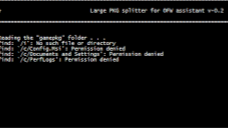
The process of utilizing the PS3Splitter isn’t that cumbersome. To get things going;
Start by creating a new folder on your PC and move the PS3 game you intend splitting into it.
Once done, go to this link on Karmian.org and download the latest version of PS3Splitter.
Next, double-click to open it, then in the Options tab, make sure “Leave original file(s)” is ticked.
With that done, click on the back arrow at the top, then select Execute from the main screen.
You will see a window pop up. Go ahead, locate the folder housing the PS3 game file you want to split and select it, then click “OK”.
Once done, the PS3Splitter will automatically commence the splitting process.
Now wait for the process to complete. Once completed, you’ll see the original PKG game file split into several parts with the number format “.6660” at the end of it.
Next up, copy all the split game files and paste them on your external hard drive.
With that done, eject the external hard drive from your PC and connect it to your PS3.
Now from your PS3 welcome screen, find and click “X” to select multiMAN (Dex) from the Game section.
While there, scroll to the left, and under multiMAN, select Install Package Files.
Once done, you should see the PS3 game split earlier on this page. It should have a number extension “.666000”
Now press “X” to copy it, and hit the triangle icon to exit out of multiMAN.
Next, go back on the main menu, then navigate to your Package Manager and select it.
From the next screen, select Install Package Files, followed by Standard.
Lastly, you should see the split game on this screen. Go on and press “X” to install it, and that’s it.
Final Words
That’s it on the guide on how to use the best PS3 PKG Splitter known as PS3Splitter in splitting PS3 games so that they can fit on a FAT32 external hard drive.