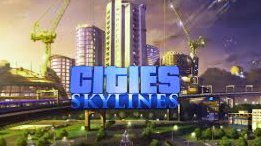Have you heard of the popular DLC unlocker, CreamAPI? In here’s a comprehensive guide on how to use CreamAPI to unlock the DLC of most famous video games like Dead Rising 2.
Depicting a a third-party software, CreamAPI is a tool used by a plethora number of players to unlock downloadable content (DLC) in popular video games such as The Sims 4 and Cities Skylines.
This program performs it work via bypassing the Digital Rights Management (DRM) protections embedded in the additional content of video games, thus allowing users to access the downloadable content (DLC) without buying them.
Irrespective of the fact that CreamAPI has the potency to unlock the DLC of many video games, putting it to use seems to be somewhat demanding. Hence, the essence of the refined information provided on this page.
Without further deliberations, read on as we walk you through how to use CreamAPI to unlock the DLC of just any game out there.
Read Also: How to Install YimMenu on GTA 5
How to Use CreamAPI
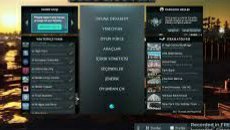
The process involved in using CreamAPI is quite understandable. With that said, here’s how to use CreamAPI to unlock the DLC of many games. To get things going;
First, download the latest version of CreamAPI, which is currently: CreamAPI_Release_v4.5.0.0_Hotfix.rar.
With the download completed, extract the .rar file using WinRar. Also ensure to input the password cs.rin.ru once prompted.
Next, open the extracted file and double-click on the log_build folder to show the following files: cream_api.ini, steam_api.dll, and steam_ap64.dll.
Now, open your File Explorer and find your game installation folder. For example;
D:\Game\Steam\SteamLibrary\steamapps\common\Game Name\Game_Data\Plugins
OR
Steam\SteamLibrary\steamapps\commo\GAME NAME
While there, use the search bar at the top right to find steam_api, right-click on the search results and select Open file location.
Next, rename the steam_api.dll in your game folder to steam_api_o.dll.
With that done, copy these two files (cream_api.ini and steam_api.dll) from the extracted CreamAPI folder and paste them in your game folder.
Next, in your game folder, right-click to open cream_api.ini using Notepad or the likes of it.
Once done, navigate to SteamDB.info and search for the game you intend to unlock its DLC, then copy the game’s App ID.
With the App ID in your clipboard, open up the Notepad app containing the cream_api.ini data, then delete the 0 beside App id and replace it with the App ID in your clipboard.
Next, within Notepad, scroll to the bottom and insert a new line.
With that done, go to SteamDB.info once again and find the DLC for the game you intend to unlock.
On finding it,, copy the game’s DLC AppID and paste it directly at the bottom, in the new line you inserted within the cream_api.ini data opened via Notepad.
Once that’s done, add a space, followed by an equal to (=) sign beside the AppID pasted just now.
Next, go back once again to the DLC page of the game you intend to unlock on SteamDB.info and copy the name of the DLC, then paste it beside the AppID as shown below;
Note: You can repeat this step to unlock all the DLCs you want. Just add a new line, look up and paste the DLC AppID and Name as described above, and save your changes.
With all done correctly, click on File at the top left corner of the Notepad software and save your changes.
Lastly, navigate to Steam and open the game you just unlocked its DLC, there you’ll download the content without spending a fortune.
Final Words
That’s just it on how to use CreamAPI to unlock the DLC of your favorite video games. For further inquiries, kindly shoot us a message via the comments section below.